Features
Device Finder provides store managers with the ability to view assigned devices, track their last known location and current status, and locate lost or missing devices.
Overview
Device Finder allows store managers to view the location, status, and last access point of devices assigned to their site/location. This application can also be used to locate lost or missing devices by retrieving information about the last access point connection and logged-in user.
View Site Devices
The site devices can be viewed in a List or Map view.
Device List View
Store managers use this feature to view devices assigned to their site/location. The List View is the default display and toggles to Map View. Each device listed displays the following:
Serial Number
Status
Last Reported Activity
Last Known User
Battery Charge
Current Distance from Device
Device Finder has 3 tabs displayed in List View:
All Devices - show all devices known for this site
In Use - shows all devices reporting that are currently in use/not cradled
Not Reporting - shows all devices with no reporting in the last 12 hours
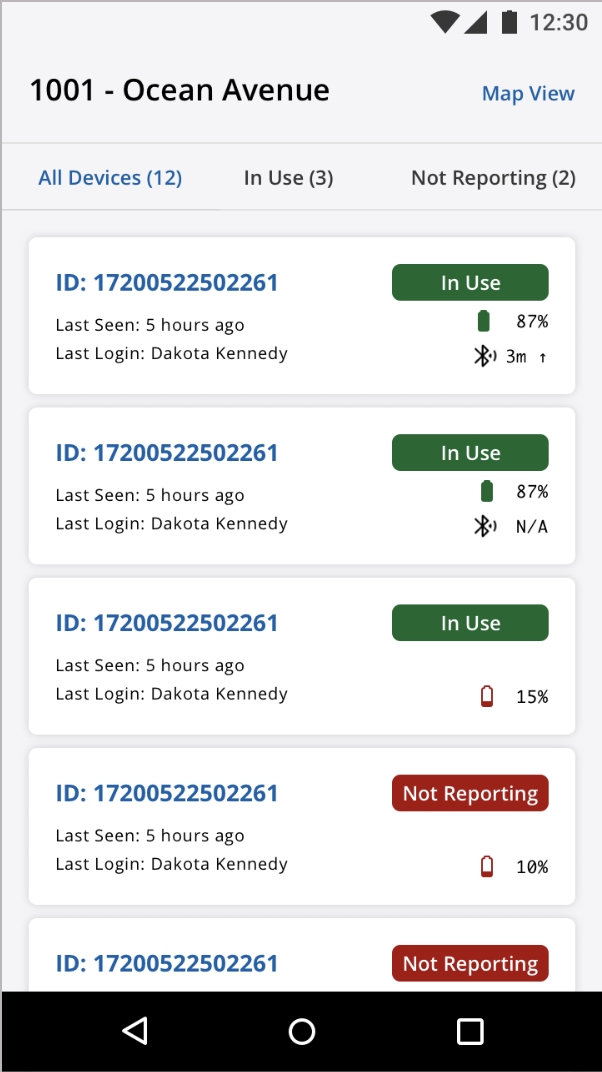
Device Map View
Tap the Map View button to see the same list of devices overlaid on a map. Each map locator is color coded for Cradled, In Use, or Not Reporting. Tap on a map locator to view the serial number of the device, Last user, Model, and Status.
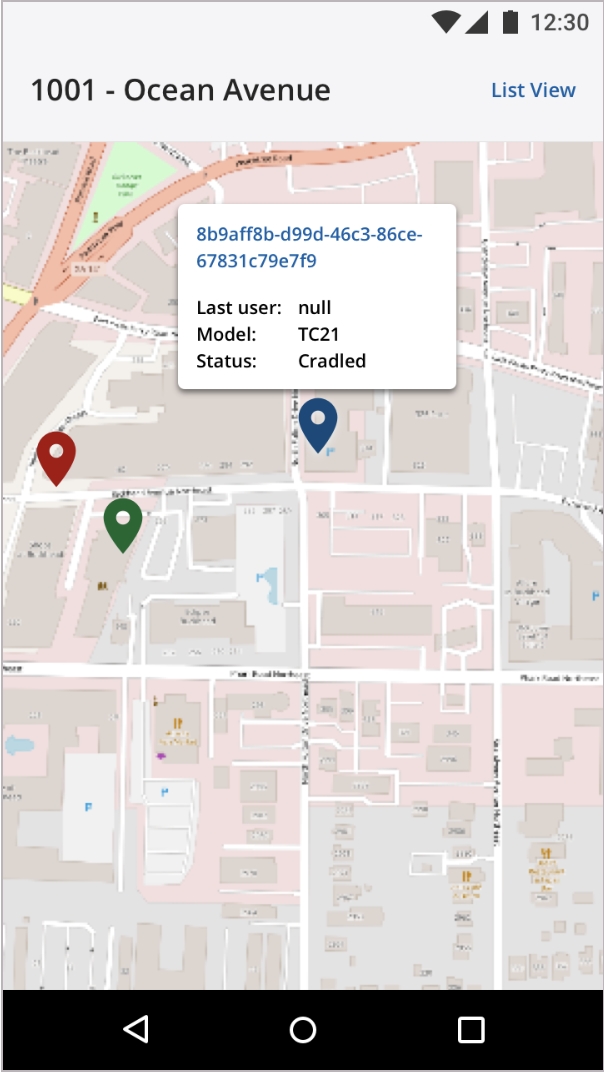
Map views depicted in the Device Finder are made available by OpenStreetMap.
View Device Details
Tap on a device for additional details. If Bluetooth is enabled it displays the current distance of that device from the current device.
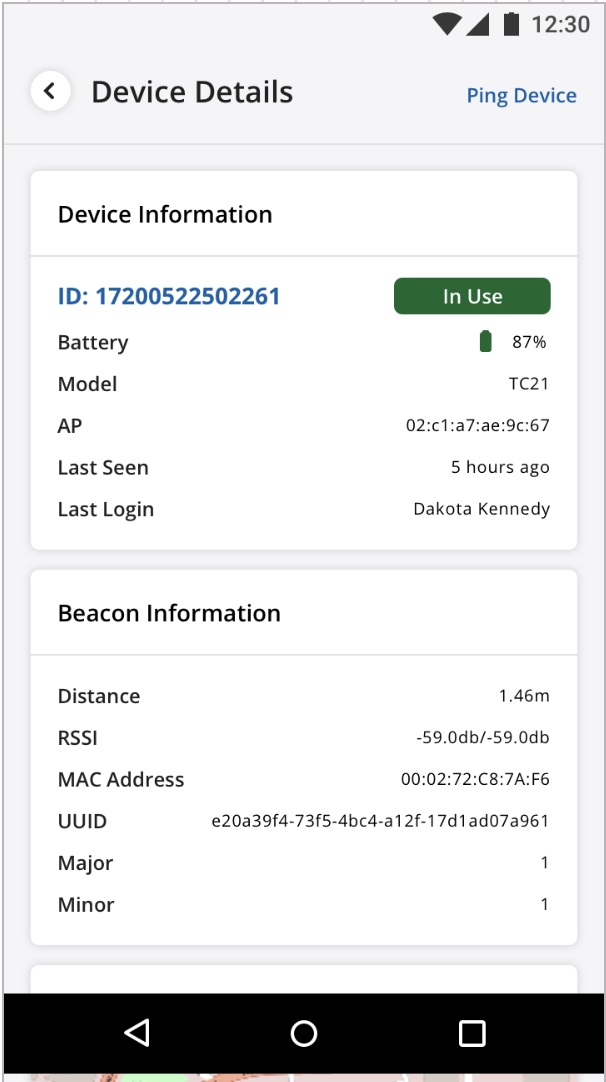
Ping a Device
Tap the Ping Device button to trigger an audible on a device.
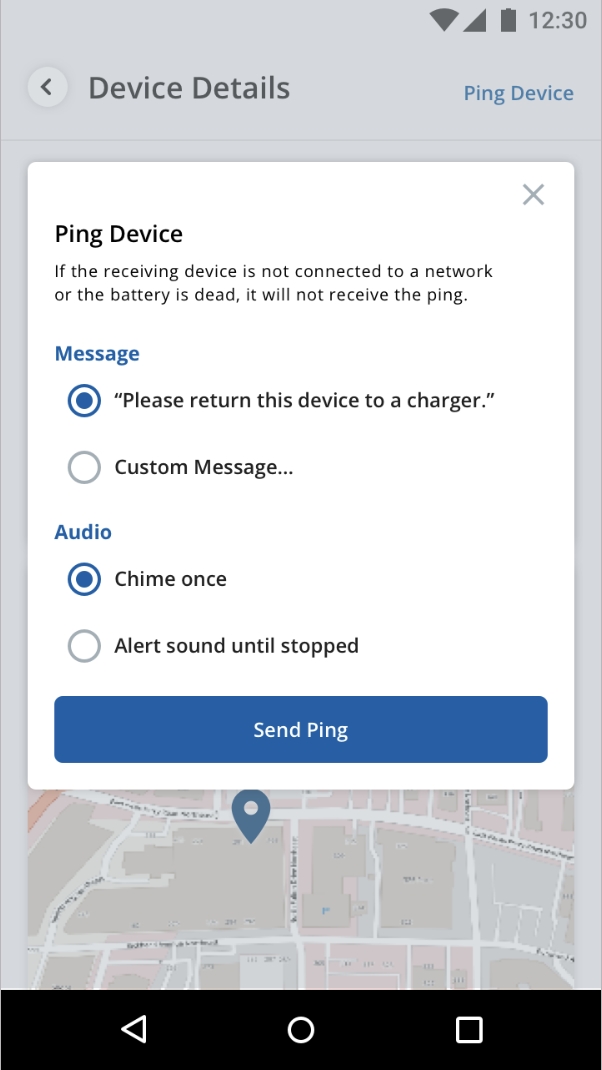
Beaconing
When beaconing is enabled ("beaconEnabled": true) across all the devices at a site, any device can view granular details, such as proximity in meters, signal strength (RSSI), and MAC address, for any other device. This information is found under the Beacon Information segment.
Additionally, the beacon service can use Zebra's Bluetooth Low Energy (BLE)-enabled batteries to continue receiving beacon information from a device that is powered-down.
The beacon service requires that the Device Finder application be silently initialized by an intent, either a regularly triggered custom intent or a one-time intent through an MDM.
The action to initialize beaconing via custom intent is:
{
"package": "com.bluefletch.ems.deviceinformation",
"class": "com.bluefletch.ems.deviceinformation.SilentInitActivity",
"flags" : 1,
"typeIntent": "a"
}Examples of alternative one-time commands are below.
Example ADB
adb shell am start -n com.bluefletch.ems.deviceinformation/com.bluefletch.ems.deviceinformation.SilentInitActivityExample AirWatch Command
mode=explicit,package=com.bluefletch.ems.deviceinformation,class=com.bluefletch.ems.deviceinformation.SilentInitActivity,broadcast=falseLast updated